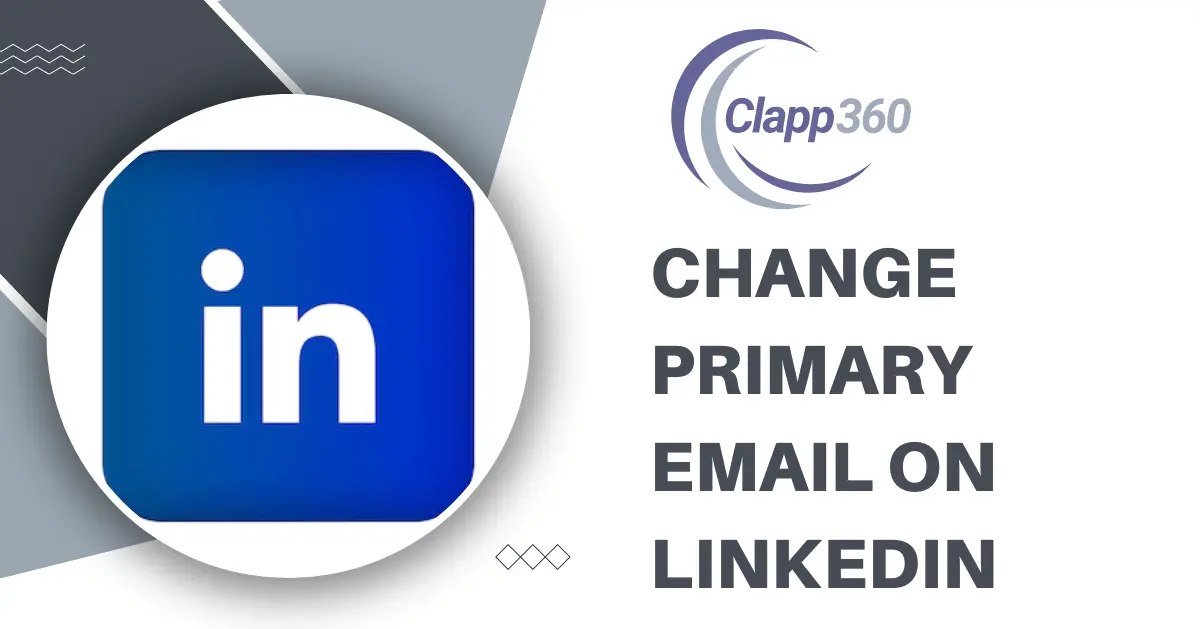Primary email on LinkedIn is crucial for maintaining effective communication and access to your account. Your primary email serves as the main point of contact for LinkedIn, where important notifications, messages, and account-related updates are sent. It is linked to your account recovery options and helps LinkedIn verify your identity when needed.
Having an up-to-date primary email ensures that you receive timely alerts about connection requests, messages from recruiters, and updates from groups you’re part of. It also acts as a key identifier when you log in from new devices or if you forget your password, allowing you to regain access quickly and securely.
Table of Contents
Accessing LinkedIn Settings
Accessing LinkedIn settings allows you to customize and manage various aspects of your LinkedIn account.
- Log in to LinkedIn: Visit LinkedIn.com and log into your account using your credentials.
- Go over to Your Profile: Click on your profile picture or your name at the top right corner of the LinkedIn homepage. This will take you to your profile page.
- Open Settings & Privacy: From your profile page, click on the “Me” icon next to your profile picture. In the dropdown menu, select “Settings & Privacy”.
- Explore Settings Options: In the Settings & Privacy section, you can explore different categories such as Account, Privacy, Communications, and more. Each category allows you to adjust specific settings related to your LinkedIn account preferences.
- Save Changes: After making any changes to your settings, don’t forget to save them by clicking on the “Save” button at the bottom of each section.
Managing Email Addresses
Managing email addresses on LinkedIn is crucial for maintaining communication and security within your account. To manage your email addresses, start by logging into LinkedIn and accessing your profile settings. Navigate to “Settings & Privacy” by clicking on your profile picture at the top right corner, then select “Account preferences” and choose “Email addresses”.
From there, you can add a new email address by clicking “Add email address”, entering the new email, and verifying ownership through a confirmation email sent by LinkedIn. Once verified, you can designate the new email as your primary address, which ensures you receive important notifications and communications from LinkedIn to the right inbox.
It’s also important to periodically review and update your email addresses on LinkedIn. You can remove outdated or unused email addresses from your account settings to streamline your communication channels and enhance account security. Keeping your email addresses up to date not only ensures you stay informed about professional updates.
Adding a New Email Address
Adding a new email address to your LinkedIn account is a straightforward process that enhances your communication and security on the platform. Begin by logging into LinkedIn and accessing your account settings. Click on your profile picture at the top right corner and select “Settings & Privacy” from the dropdown menu.
Next, navigate to the “Account preferences” section and choose “Email addresses”. Here, you’ll find the option to add a new email address. Enter the new email you wish to add and proceed. LinkedIn will then send a verification email to the address you provided.
Check your email inbox for the verification message from LinkedIn and follow the instructions to confirm ownership of the new email address. Once verified, you can optionally set this new email as your primary address by clicking “Make primary” next to it in your LinkedIn settings. This ensures that all important notifications and updates from LinkedIn are directed to the correct email account.
Verifying the New Email Address
Verifying a new email address on LinkedIn is a straightforward process that ensures you can reliably receive important updates and communications. Once you’ve added a new email address in your LinkedIn account settings, LinkedIn will promptly send a verification email to the address you provided.
To verify the new email, simply check your inbox for the verification email from LinkedIn. Open the email and follow the instructions inside, which typically include clicking on a verification link or entering a verification code provided in the email. This step confirms that you have access to the email address and establishes it as a valid contact point for LinkedIn.
Once verified, LinkedIn acknowledges that the email address belongs to you. You can then choose to set this newly verified email as your primary email address if desired. Making it your primary ensures that all important notifications, such as connection requests, messages, and LinkedIn updates, are sent to this verified email account without any issues.
Setting the New Email Address as the Primary
Setting a new email address as the primary on LinkedIn is essential for ensuring that you receive all important notifications and updates directly to your preferred email account.
First, log in to your LinkedIn account and navigate to your profile by clicking on your profile picture at the top right corner. From the dropdown menu, select “Settings & Privacy”. Under “Account preferences”, click on “Email addresses”.
Next, locate the new email address you want to set as the primary in the list of your email addresses. Click on “Make primary” next to that email address. LinkedIn may ask you to confirm this change to ensure accuracy.
Once confirmed, LinkedIn will update your settings, making the newly selected email address the primary one for your account. This means that all future LinkedIn notifications, such as connection requests, messages, and updates, will be sent to this email address.
Removing an Email Address
Removing an email address from your LinkedIn account is a simple process that allows you to manage your communication preferences effectively.
First, log in to LinkedIn and access your profile by clicking on your profile picture at the top right corner. From the dropdown menu, select “Settings & Privacy”. Under “Account preferences”, navigate to “Email addresses”.
Next, you’ll see a list of all the email addresses associated with your LinkedIn account. Find the email address you want to remove and click on “Remove” next to it. LinkedIn will ask you to confirm this action to ensure accuracy.
Once confirmed, LinkedIn will update your settings and remove the selected email address from your account. This means that you will no longer receive any LinkedIn notifications or communications to that email address.
Updating Contact Information
Updating your contact information on LinkedIn is crucial for maintaining effective communication and staying connected within your professional network.
First, log in to your LinkedIn account and access your profile by clicking on your profile picture at the top right corner. From the dropdown menu, select “Settings & Privacy”. Under “Account preferences”, locate and click on “Contact info”.
In the Contact info section, you’ll find various fields where you can update your email addresses, phone numbers, and other relevant details. Click on the pencil icon next to each field to edit the information as needed. Ensure that all information you provide is current and accurate to facilitate seamless communication with your connections and receive important notifications from LinkedIn.
After making your updates, remember to save your changes by clicking on the “Save” button at the bottom of the page. LinkedIn may also prompt you to verify any new contact information you add or update, so follow any verification steps provided to confirm ownership and ensure the changes take effect.
Security Considerations
When managing your contact information on LinkedIn, it’s crucial to prioritize security to protect your account and personal data.
- Use Strong Passwords: Ensure your LinkedIn account password is strong, unique, and not easily guessable. Avoid using common words or phrases, and consider using a password manager to generate and store complex passwords securely.
- Enable Two-Factor Authentication (2FA): LinkedIn offers two-factor authentication as an extra layer of security. Enable 2FA in your account settings to require a second form of verification (like a code sent to your phone) in addition to your password when logging in.
- Verify Email Changes: Whenever you add or update an email address on LinkedIn, verify it promptly through the verification email sent by LinkedIn. This confirms that you have access to the email and helps prevent unauthorized changes.
- Review Connected Apps and Sessions: Regularly review the list of apps connected to your LinkedIn account and active sessions. Revoke access to any apps or devices that you no longer use or recognize.
- Beware of Phishing Attempts: Be cautious of phishing scams where attackers try to trick you into revealing your login credentials or personal information. Always verify the authenticity of emails or messages before clicking on links or providing sensitive information.
- Keep Software Updated: Ensure your device’s operating system, web browser, and antivirus software are up to date with the latest security patches to protect against vulnerabilities.
FAQs
Q. Can I Change My Email Address Without Logging In?
No, you must log in to your LinkedIn account to change your primary email address. It requires access to your account settings for security and verification purposes.
Q. Will Changing My Email Address Affect My Connections?
No, changing your email address on LinkedIn will not affect your existing connections. They will still see your profile and updates as usual.
Q. Do I Need to Notify My Connections About the Email Change?
It’s not necessary to notify your connections directly through LinkedIn when you change your email address. LinkedIn handles updates internally, and your connections will continue to receive notifications based on your profile settings.
Q. Can I Have Multiple Primary Email Addresses?
No, LinkedIn allows you to have only one primary email address associated with your account at a time. You can add multiple email addresses but designate only one as primary.
Q. Is There a Limit to How Often I Can Change My Email Address?
LinkedIn does not impose a specific limit on how often you can change your primary email address. However, frequent changes may prompt additional security verification steps to ensure account integrity.
Conclusion
Changing your primary email on LinkedIn is a straightforward process that ensures you receive important updates and communications effectively. By accessing your account settings and following a few simple steps, such as adding a new email address, verifying it, and setting it as primary, you can ensure that LinkedIn communicates with you through your preferred email.
Maintaining an up-to-date email address is crucial for staying connected to professional opportunities and networking activities on LinkedIn. It also enhances account security by ensuring that you can receive account notifications and reset passwords if needed. Remember to periodically review and update your contact information to reflect any changes accurately.