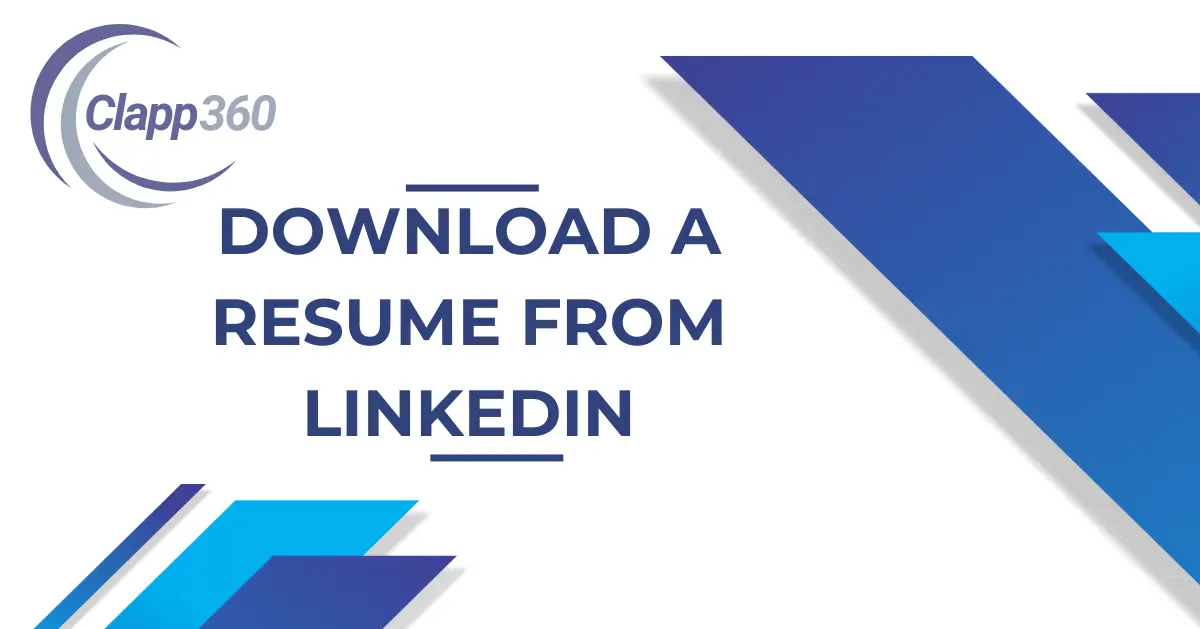Downloading your resume from LinkedIn is quick and convenient. It lets you showcase your professional information in one place. Employers often check LinkedIn, so having a resume that matches your profile makes a good impression. It also saves time since your work history and skills are already filled in. Plus, you can easily update and share your resume whenever you need to apply for a job.
First, sign in to your LinkedIn account and go to your profile page. Look for the “More” button and select “Save to PDF” to download your resume directly. Alternatively, you can use LinkedIn’s Resume Builder for a more customized document. Before downloading, make sure your profile is up-to-date and highlights your key experiences and skills. Once you click the download option, your resume will be saved as a PDF file that you can review, edit if needed, and use for your job applications.
Table of Contents
Step-by-Step Guide to Downloading Your Resume
- Sign In to LinkedIn: Go to the LinkedIn website or open the LinkedIn app. Enter your email and password, then click “Sign In”.
- Go to Your Profile: Once signed in, click on your profile picture or name at the top of the page. This will take you to your LinkedIn profile where all your information is displayed.
- Locate the “More” Button: On your profile page, find the “More” button. It’s usually near your profile picture and headline. Click on “More” to see additional options.
- Select “Save to PDF”: From the dropdown menu under “More,” select “Save to PDF”. LinkedIn will automatically generate a PDF version of your resume based on your profile information.
- Download the PDF: After selecting “Save to PDF,” a PDF file of your resume will be downloaded to your device. You can find it in your downloads folder or wherever your browser saves files.
- Review and Edit if Necessary: Open the downloaded PDF to review it. If you need to make changes, update your LinkedIn profile and repeat the download process.
Customizing Your LinkedIn Resume
Customizing your LinkedIn resume helps you stand out to potential employers by presenting a polished.
Edit Your Profile Information
Start by updating your LinkedIn profile with your most recent job experience, skills, and accomplishments. Ensure your headline, summary, and work history accurately reflect your career goals and expertise. Use bullet points for clarity and focus on key achievements in each role.
Choose the Right Sections
LinkedIn allows you to rearrange and edit the sections on your profile. Highlight sections that are most relevant to the jobs you’re applying for, such as Experience, Skills, and Education. You can hide less important sections like Interests or Recommendations if they don’t add value to your resume.
Adjust Your Privacy Settings
Before downloading your resume, check your privacy settings to control what information is visible to others. You may want to limit the visibility of certain details like contact information. This ensures that your resume contains only the information you want to share with potential employers.
Using LinkedIn Resume Builder
Accessing the Resume Builder
To start, sign in to your LinkedIn account. Navigate to your profile and look for the “More” button near your profile picture. From the dropdown menu, select “Build a resume.” This will take you to the LinkedIn Resume Builder.
Creating a New Resume
Once in the Resume Builder, you can choose to create a new resume or upload an existing one. If you choose to create a new resume, LinkedIn will automatically populate it with information from your profile. You can customize the resume by selecting which sections to include and reordering them as needed.
Customizing Your Resume
Use the Resume Builder to edit the content of your resume directly. You can tweak job descriptions, update skills, and refine your summary to match specific job applications. LinkedIn also allows you to add custom sections, such as certifications or languages, to make your resume more tailored to your career goals.
Saving and Downloading
After finalizing your resume, you can save it within LinkedIn for future use. You can also download it as a PDF file directly from the Resume Builder. This makes it easy to apply to jobs outside of LinkedIn or share your resume with potential employers.
Troubleshooting Common Issues
1. Problems with the “Save to PDF” Option
If you encounter issues when trying to save your LinkedIn profile as a PDF, it might be due to browser settings or LinkedIn’s servers. First, try refreshing the page or using a different browser. If the problem persists, clear your browser’s cache or disable any ad blockers, as these can sometimes interfere with the download process.
2. Resolving Formatting Issues
Sometimes, the formatting of your downloaded resume may not look right, with misaligned text or missing sections. To fix this, review your LinkedIn profile to ensure all sections are properly filled out and formatted. Avoid using excessive line breaks or special characters, as these can cause formatting problems in the PDF. If the issue continues, consider using LinkedIn’s Resume Builder, which offers more control over the layout.
3. Handling Privacy Concerns
If you’re worried about sensitive information appearing on your resume, check your LinkedIn profile settings before downloading. Go to your profile and adjust the visibility of your contact information, location, or other personal details. You can also choose to download only the sections you’re comfortable sharing, ensuring that your privacy is maintained.
4. LinkedIn Resume Not Updating
If you’ve made changes to your profile but they’re not reflecting in your downloaded resume, it could be due to caching issues. Log out of LinkedIn, clear your browser cache, and log back in before attempting the download again. Ensure that your updates are saved correctly on your profile, and repeat the download process.
Conclusion
Downloading your resume from LinkedIn is a quick and effective way to create a professional document. It saves you time by pulling information directly from your profile. By following the simple steps, you can easily download a PDF version of your resume that you can use for job applications. Whether you use the “Save to PDF” option or the Resume Builder, LinkedIn provides tools to help you customize your resume to fit your career goals.
Remember to keep your LinkedIn profile updated, as this will ensure your resume is always accurate and reflects your latest experiences. Customizing your profile before downloading will make your resume more appealing to employers. With your LinkedIn resume ready, you’re well-equipped to take the next step in your job search.