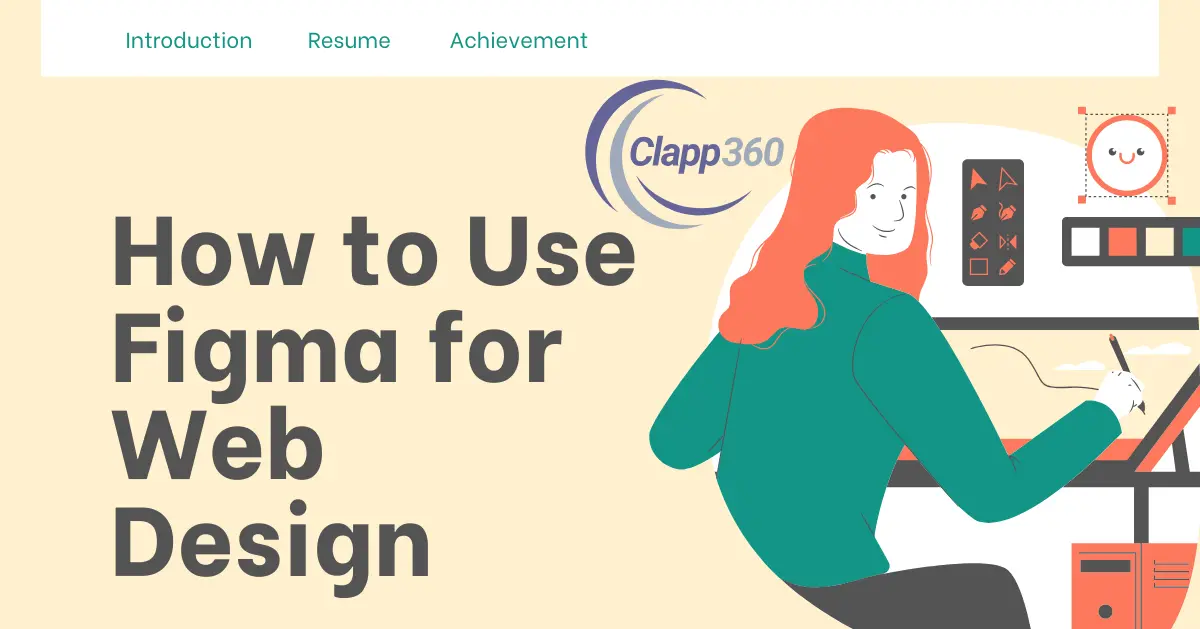Figma is a popular design tool used for creating web designs. It is web-based, which means you can access it from any device with the internet. Figma allows designers to work together in real time. This makes it easy to share ideas and get instant feedback. You can create wireframes, mockups, and prototypes all in one place.
Figma is important in web design because it streamlines the design process. It helps designers visualize their ideas quickly. With Figma, teams can collaborate more effectively. This leads to better designs that meet user needs. The tool also allows for easy handoff to developers. Designers can export assets directly for development.
Table of Contents
Getting Started with Figma
To get started with Figma, the first step is to create a Figma account. Go to the Figma website and sign up using your email or a Google account. Once your account is set up, you can access the Figma dashboard. Here, you will see a workspace where you can start your design projects. Figma offers a free plan with essential features, which is great for beginners. If you need advanced tools or collaboration features, you can explore their paid plans later.
Familiarizing Yourself with the Figma Interface
Next, familiarize yourself with the Figma interface. The left panel shows your layers and assets, while the right panel has properties for the selected object. The top menu contains tools for designing, prototyping, and sharing your work. Explore the options available in each menu to understand their functions. Additionally, Figma provides helpful tutorials and resources in its community. This can make learning the tool easier and more efficient for new users.
Designing in Figma
Setting Up Your Project
Once you’re familiar with Figma, it’s time to set up your project. Start by creating a new file in your workspace. You can choose a preset frame size for common screen resolutions, like mobile or desktop. This helps you design with the right dimensions from the start. Organize your project by naming your frames and using layers effectively. This makes it easier to navigate your design later.
Using Frames and Layouts
Frames are essential in Figma, as they serve as containers for your design elements. You can create multiple frames for different pages or sections of your website. Utilize Figma’s layout tools to align and distribute your elements evenly. This ensures a clean and organized design. Grids and guides can also help you maintain consistency throughout your project, making it visually appealing.
Working with Components and Assets
Figma allows you to create components for reusable design elements, like buttons or icons. This saves time and maintains consistency across your designs. You can also use the Assets panel to access pre-made elements and icons. Drag and drop these assets into your project to enhance your design quickly. Customizing these components and assets is easy, allowing you to fit them into your overall design style.
Prototyping in Figma
Creating Interactive Prototypes
Prototyping in Figma allows you to create interactive mockups of your designs. Start by selecting the frames you want to connect. Use the prototype tab on the right panel to set up interactions. You can link frames together, so when users click on a button, it takes them to the corresponding page. This helps visualize user flow and interaction in your web design.
Adding Transitions and Animations
To enhance your prototypes, you can add transitions and animations. Figma offers various animation options, such as fades, slides, or smart animate, which creates smooth movement between frames. By applying these effects, you make your prototype feel more realistic. This is useful for presenting your design to stakeholders or gathering user feedback. Remember to keep animations simple to avoid overwhelming users.
Testing and Iterating
Once your prototype is ready, test it thoroughly. Click through your design to ensure all interactions work as intended. Gather feedback from team members or users to identify any areas for improvement. Based on the feedback, make necessary adjustments to your design and prototype. Iterating on your prototype helps you refine the user experience before moving on to the development phase.
Collaboration and Feedback
Sharing Your Designs
Figma makes it easy to share your designs with others. You can invite team members or stakeholders to view or edit your project. Simply click the “Share” button in the top right corner of the interface. You can set permissions for each person, allowing them to either comment or edit the design. This real-time collaboration feature is beneficial for gathering diverse perspectives and insights.
Gathering Feedback from Stakeholders
Once your designs are shared, you can collect feedback directly in Figma. Stakeholders can leave comments on specific elements of the design, making it clear what needs adjustment. You can respond to comments and have discussions right in the design file. This streamlines the feedback process and keeps all communication in one place, reducing the need for lengthy email threads.
Improving Your Design Through Collaboration
Collaboration in Figma not only enhances the quality of your designs but also fosters a sense of teamwork. Regular check-ins and feedback sessions help ensure everyone is aligned with the project goals. By involving others in the design process, you can identify potential issues early and make informed decisions. This collaborative approach leads to better designs that meet user needs and expectations.
Exporting Designs
Exporting Assets for Development
Once your design is complete, the next step is to export your assets for development. Figma allows you to export images, icons, and other design elements easily. Select the layers or frames you want to export and click on the “Export” section in the right panel. You can choose from various formats like PNG, JPEG, or SVG. Adjust the settings to ensure your assets are optimized for web use, including choosing the right size and resolution.
Preparing Design Files for Handoff
Preparing your design files for handoff to developers is crucial. Use Figma’s “Design System” features to organize components and styles consistently. Ensure all text styles, colors, and components are well-defined. This makes it easier for developers to implement your design accurately. Additionally, Figma provides an “Inspect” feature that allows developers to view CSS properties, dimensions, and spacing directly in the design file. This clarity helps minimize misunderstandings during the development process.
Keeping Communication Open
Even after exporting your designs, maintaining open communication with your development team is essential. Regular check-ins can help address any questions or concerns that arise during implementation. By collaborating closely, you can ensure that the final product aligns with your original design vision, creating a seamless user experience.
Best Practices for Using Figma
Organizing Your Figma Files
One of the best practices for using Figma is to keep your files organized. Create a consistent naming convention for your frames and layers to make navigation easier. Use folders to categorize different projects or design systems. This helps you find what you need quickly and reduces confusion, especially when working on multiple projects simultaneously.
Using Components and Styles
Make the most of Figma’s components and styles for efficiency and consistency. Create reusable components for frequently used elements, such as buttons or icons. This saves time and ensures uniformity across your designs. Establish text styles and color palettes to maintain a cohesive look throughout your project. Updating a component or style automatically reflects changes in all instances, simplifying your workflow.
Using Figma Plugins
Figma offers a variety of plugins that can enhance your design process. Explore plugins for tasks like accessibility checks, stock images, and icon libraries. These tools can save you time and improve the quality of your designs. Regularly check for new plugins to stay updated with the latest features that can benefit your workflow.
Staying Updated with Figma Features
Figma continuously evolves with new features and updates. Make it a habit to stay informed about the latest changes by following Figma’s blog or community. Understanding new tools and functionalities can enhance your design process and improve collaboration. Regularly exploring Figma will help you discover tips and tricks that can streamline your workflow and make your designs more effective.
Conclusion
Figma is a powerful tool for web design that streamlines the entire process. From setting up your project to creating prototypes, Figma offers features that enhance collaboration and efficiency. By organizing your files, using components, and leveraging plugins, you can create high-quality designs quickly. Understanding the interface and its capabilities will help you make the most of this tool.
Additionally, gathering feedback and exporting your designs effectively ensures a smooth handoff to developers. Keeping communication open throughout the design process is essential for achieving your project goals. By following best practices, you can improve your workflow and create user-friendly websites that meet the needs of your audience.