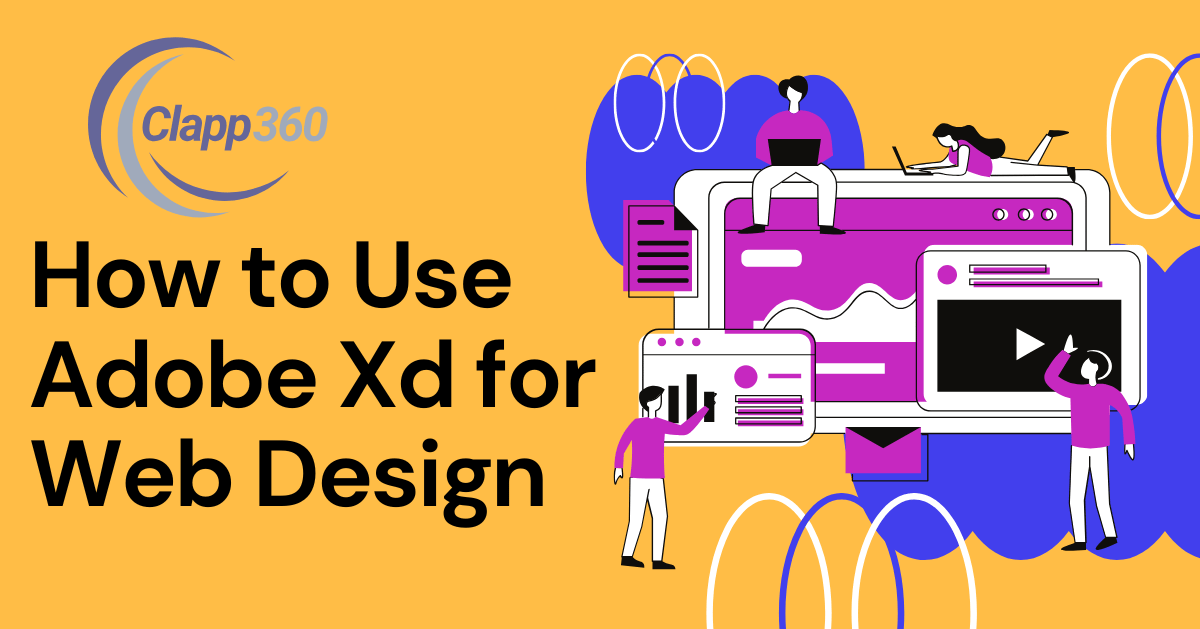Adobe XD is a powerful tool for designing and prototyping websites and apps. It allows designers to create layouts, add graphics, and build interactive prototypes all in one place. The user-friendly interface makes it easy to learn, even for beginners. With Adobe XD, you can work quickly and efficiently, turning your ideas into visual designs.
Using Adobe XD in web design is important for several reasons. It helps designers create high-quality user experiences. You can easily share your designs with team members and get feedback. The prototyping features allow you to test how users interact with your design before it’s built. This saves time and resources.
Table of Contents
Getting Started with Adobe XD
- System Requirements: Ensure your computer meets the system requirements for Adobe XD. This includes checking your operating system version, RAM, and available storage. Refer to the Adobe website for specific hardware and software needs to ensure smooth performance.
- Downloading and Installing: You can download Adobe XD from the Adobe website. Create an Adobe account if you don’t have one. Once downloaded, follow the on-screen instructions to install the application on your computer. The installation process is quick and straightforward.
- Opening Adobe XD: After installation, open Adobe XD. You’ll be greeted with a clean and user-friendly interface. Take a moment to explore the layout, which includes the toolbar, artboard area, and properties panel.
- Setting Up Your First Project: Set up your first project by choosing a preset artboard size based on the device you are designing for, such as desktop, tablet, or mobile. You can also create a custom artboard by specifying the dimensions. This allows you to tailor your workspace to your project needs.
- Familiarizing Yourself with the Interface: Familiarize yourself with the toolbar and key features, like the shape and text tools. Explore options for layers, assets, and plugins that can enhance your design process. Understanding these tools will help you work more efficiently.
Overview of the Interface
1. Workspace Layout
When you open Adobe XD, you’ll see a clean workspace that consists of several key areas. The central part is the artboard, where you’ll create your designs. On the left side, you’ll find the Layers panel, which helps you manage different elements in your design. The right side features the Properties panel, showing options based on the selected element.
2. Toolbar
The toolbar is located at the top of the workspace and contains essential tools for design tasks. You’ll find selection tools, shape tools, text tools, and more. Each tool is represented by an icon, making it easy to identify its function. Hover over each icon for a brief description.
3. Assets Panel
The Assets panel is accessible from the left side of the interface. It allows you to manage colors, character styles, and components. You can save and reuse elements, making your design process more efficient. This panel is crucial for maintaining consistency in your designs.
4. Plugins and Integrations
Adobe XD supports various plugins that enhance functionality. You can access these from the Plugins panel. Plugins can help with tasks like importing assets, managing design systems, and collaborating with team members. Exploring available plugins can significantly improve your workflow.
5. Preview and Prototyping
At the top right, there’s a play button that lets you preview your design and test interactions. This is essential for prototyping, allowing you to simulate how users will interact with your design. You can make adjustments based on the feedback you gather during the preview.
You can also read How to use figma in web design.
Creating a Wireframe
Creating a wireframe is an essential step in the design process. A wireframe provides a basic visual representation of a website or app layout, outlining the structure without focusing on design elements like colors or graphics. It helps you plan the placement of content, navigation, and interactive elements, ensuring a logical flow before moving on to detailed design.
To start, set up your artboard in Adobe XD by choosing a preset size for the device you’re designing for. Use basic shapes from the toolbar to create boxes and lines representing different elements, such as headers and buttons. Keep the design simple, focusing on layout rather than aesthetics. Use the text tool to label sections and add annotations to explain the purpose of each element, which aids in communication with team members.
Design navigation elements to show how users will move through your website or app. Clear labels and simple shapes help visualize clickable items, enhancing usability. Once your wireframe is complete, review it for clarity and functionality. Gather feedback from colleagues or clients to identify areas for improvement.
Designing UI Elements
Designing UI elements is a crucial part of creating an engaging user experience. UI elements include buttons, input fields, icons, and other interactive components that users interact with. The design of these elements should be intuitive and visually appealing to guide users through your website or app.
Start by using the shape tools in Adobe XD to create basic elements. For buttons, use rectangles with rounded corners to make them inviting. Choose a clear and readable font for text within buttons and labels. Consistency is key, so maintain similar styles for elements across your design to create a cohesive look.
Incorporate colors and visual hierarchy to make important elements stand out. Use contrasting colors for buttons to ensure they grab attention. Additionally, consider accessibility by ensuring that color choices are readable for all users. Icons can also enhance the user interface by providing visual cues, so select or design icons that are relevant and easily recognizable.
Prototyping Your Design
Prototyping your design is a vital step in the design process, allowing you to create interactive versions of your website or app. This stage helps visualize how users will interact with your design and identify any potential usability issues before development. Adobe XD makes it easy to link artboards and create a seamless prototype.
Start by linking your artboards together. Use the prototype mode in Adobe XD, where you can drag connectors from one element to another to establish interactions. For example, if a button leads to another screen, connect it to the corresponding artboard. You can also set triggers, such as tap or drag, to define how users will interact with each element.
Next, add transitions and animations to enhance the user experience. Adobe XD allows you to choose from various animation styles, such as dissolve or slide, to make the prototype feel more dynamic. This helps create a realistic experience for users and gives stakeholders a clearer understanding of the flow.
Collaboration and Sharing
Collaboration and sharing are essential aspects of the design process in Adobe XD, as they allow teams to work together effectively and gather valuable feedback. Adobe XD offers several features to streamline communication and enhance collaboration among team members and stakeholders.
Start by sharing your designs for feedback directly from Adobe XD. You can generate a shareable link that allows others to view your design prototype in a web browser. This feature enables stakeholders to interact with your prototype, providing a hands-on experience. You can control access settings, allowing others to comment or only view the design.
Use the commenting feature to gather feedback. Team members can leave comments directly on the design, making it easier to track suggestions and changes. This real-time feedback mechanism helps clarify design decisions and ensures everyone is aligned on the project’s direction.
Adobe XD supports integration with other collaboration tools like Slack and Microsoft Teams. This allows you to share updates and designs seamlessly within your existing workflow. Regularly engage with your team to discuss feedback, make revisions, and iterate on your designs.
Conclusion
Adobe XD is a powerful tool for web design that streamlines the entire design process. It offers features that enhance efficiency and collaboration, from creating wireframes to designing UI elements and prototyping. By mastering the basics of Adobe XD, you can create engaging and user-friendly designs that meet project goals.
Collaboration and feedback are crucial in the design process. Adobe XD makes it easy to share your designs and gather input from team members and stakeholders. Using the commenting feature and integrating with other tools helps ensure everyone is on the same page.