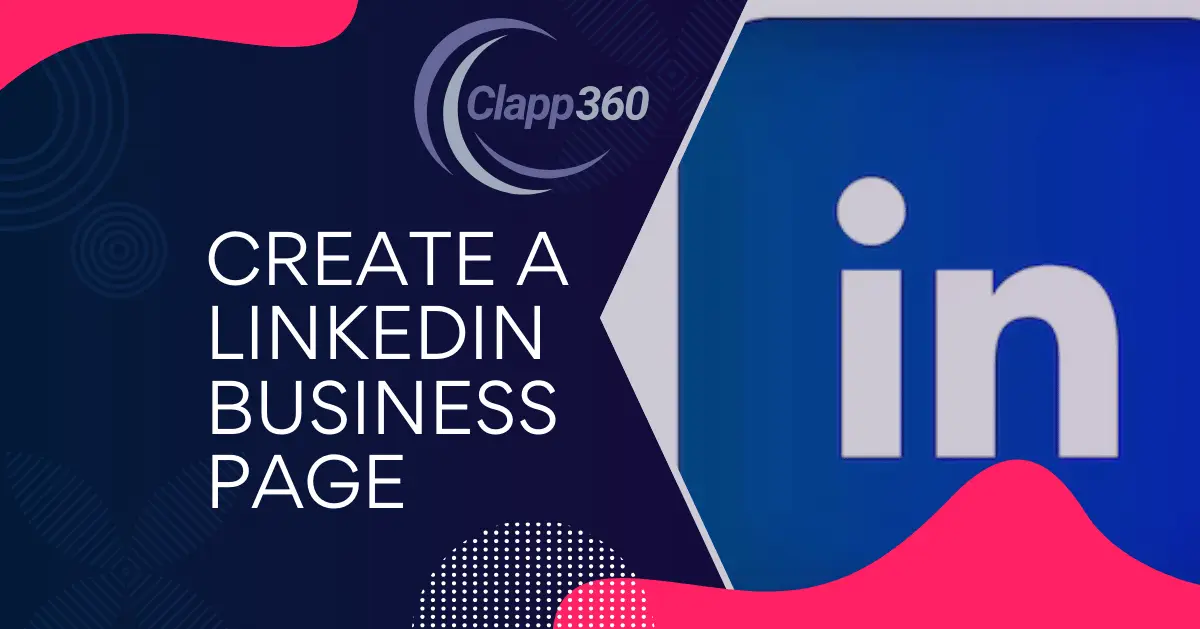LinkedIn is a social network for professionals. It’s where people connect for career opportunities, share industry news, and build professional relationships. Think of it as a digital resume and networking tool all in one. Businesses, big and small, use LinkedIn to find and hire talent, and professionals use it to showcase their skills and experience.
Having a LinkedIn Business Page is crucial. It gives your company a professional presence online. You can share updates, news, and job openings directly with your followers. It’s a great way to build brand awareness and connect with potential customers and employees.
Table of Contents
Setting Up Your LinkedIn Business Page
- Sign in to your LinkedIn account. If you don’t have an account, create one.
- Click the “Work” icon in the top right corner of your LinkedIn homepage. Select “Create a Company Page” from the dropdown menu.
- Select the appropriate type for your business: Small Business, Medium to Large Business, Showcase Page, or Educational Institution.
- Fill in your company name and choose a LinkedIn public URL. Make sure the URL is unique and represents your business well.
- Verify that you have the right to act on behalf of the company by checking the verification box.
- Upload a high-quality logo and a banner image that represents your brand.
- Write a compelling company description. This should include who you are, what you do, and what makes your business unique. Enter other details like company website, industry, company size, and type.
- Add your company’s location. If your business has multiple locations, you can add those too.
- Include contact information like a phone number and address. Fill out any other relevant sections such as specialties, company type, and year founded.
- Review all the information you’ve entered to ensure accuracy and completeness. Click “Create Page” to publish your LinkedIn Business Page.
- Add additional admins to help manage the page. Create showcase pages for specific products or initiatives if necessary. Start posting updates, articles, and other content to engage your audience.
Optimizing Your LinkedIn Business Page
Complete and Accurate Profile
Ensure every section of your LinkedIn Business Page is filled out completely. Use a high-quality, recognizable logo and an engaging cover image that reflects your brand. A detailed company description is crucial; it should be clear, concise, and highlight your mission, vision, and values. Incorporate industry-relevant keywords to improve your page’s search visibility. Provide comprehensive details such as your company’s website, location(s), industry, and specialties. Keep your contact information up-to-date to make it easy for potential clients and partners to reach you.
Engage with Visual and Written Content
Visual content is key to capturing attention on LinkedIn. Incorporate high-quality images, videos, and infographics in your posts. Ensure that your visual content aligns with your brand identity. Regularly post updates, industry news, and original articles to keep your audience engaged.
Respond to comments and messages promptly to foster engagement and build relationships with your audience. Highlight key offerings using the Products tab, providing detailed descriptions and links for further information. Create showcase pages for specific products, services, or initiatives.
Employee Participation and Culture
Encourage your employees to connect with your LinkedIn Business Page and share its content. Highlighting team achievements and showcasing your company culture can attract potential talent and strengthen your brand’s image. Employee advocacy can significantly expand your page’s reach and enhance credibility. Featuring employee stories and testimonials can also make your page more relatable and engaging.
Utilize LinkedIn Analytics
Regularly monitor your page’s performance using LinkedIn Analytics. Track key metrics such as follower growth, engagement rates, and post reach. Analyzing this data will help you understand what content resonates with your audience and allows you to refine your content strategy accordingly. Understanding these insights can help you make data-driven decisions to improve your LinkedIn presence and engagement.
SEO and Promotion
Optimize your LinkedIn Business Page for search engines by using relevant keywords throughout your profile. Ensure your page URL is simple, memorable, and reflective of your brand. Promote your LinkedIn Business Page across other social media platforms, your company website, and in email newsletters to increase visibility. Consider using LinkedIn Ads to reach a broader audience and attract more followers. This strategic promotion will help in building a robust online presence and driving business growth.
Customizing Your Page
Start by uploading a high-quality logo and an attractive cover image. These visuals should represent your brand and create a strong first impression. Make sure your cover image aligns with your current marketing campaigns or highlights key aspects of your business. Consistent branding across all visuals helps establish a professional presence on LinkedIn.
Creating Showcase Pages if your business offers multiple products or services. Showcase Pages allow you to highlight specific aspects of your business and tailor content to different audience segments. Pin important posts to the top of your page, like major announcements or product launches, to make them easy to find. Regularly update your “About” section with changes in your business offerings, mission, or vision.
Use customizable call-to-action buttons to guide visitors toward specific actions like visiting your website or contacting you. Tailor your content to resonate with your audience by posting a mix of articles, videos, and company updates. Schedule regular posts to keep your page active and engaging. Experiment with different content types to see what works best for your audience.
Content Strategy for Your LinkedIn Business Page
Develop a clear and consistent content strategy to keep your audience engaged. Start by planning a content calendar to schedule regular posts. Consistency is key to maintaining an active and engaging presence. Mix up your content with various types of posts, including articles, updates, videos, and industry news. This variety keeps your page interesting and appealing to different segments of your audience.
Focus on sharing high-quality, relevant content that adds value to your followers. Share insights, tips, and industry trends to establish your company as a thought leader. Highlight your products, services, and company culture through engaging stories and visuals. Incorporate eye-catching images and videos to capture attention and increase engagement. Utilize LinkedIn’s content suggestion tools to find trending topics and relevant articles to share with your audience.
Engaging Your Audience
Engaging your audience on LinkedIn is crucial for building a strong, interactive community around your brand. Start by posting regularly. Consistent updates keep your page active and remind your audience of your presence. Share a mix of content types, such as articles, videos, and polls, to keep things interesting and cater to different preferences.
Interaction is key to engagement. Respond to comments on your posts promptly and thoughtfully. Show appreciation for positive feedback and address any questions or concerns. This not only fosters a sense of community but also shows that you value your audience’s input. Encourage discussions by asking questions in your posts. This invites your audience to share their opinions and experiences, increasing engagement.
FAQs
Q1. Can I create a LinkedIn Business Page without a personal LinkedIn account?
No, you need a personal LinkedIn account to create and manage a LinkedIn Business Page. The personal account acts as the admin for the business page, allowing you to make updates and manage the page’s content.
Q2. How can I invite people to follow my LinkedIn Business Page?
Use the “Invite to Follow” feature to invite your personal LinkedIn connections to follow your page. Additionally, share your LinkedIn Business Page link on your other social media platforms, in your email newsletters, and on your company website to attract more followers.
Q3. Can I add multiple admins to my LinkedIn Business Page?
Yes, you can add multiple admins to help manage your page. Go to the “Admin Tools” section on your LinkedIn Business Page and select “Page Admins.” From there, you can add other LinkedIn users as admins, assigning them different roles like Content Admin or Super Admin.
Q4. Is it possible to customize the URL of my LinkedIn Business Page?
Yes, you can create a custom URL for your LinkedIn Business Page to make it easier for people to find. Go to the “Edit Page” section, and under “Public URL”, choose a unique URL that reflects your business name or brand. A custom URL is easier to share and looks more professional.
Q5. How do I delete a LinkedIn Business Page if needed?
To delete your LinkedIn Business Page, go to the “Admin Tools” section, select “Deactivate Page”, and follow the prompts. Keep in mind that deactivating your page will remove it from LinkedIn, and you will lose all your followers and content. Make sure this is the right decision before proceeding.
Conclusion
LinkedIn Business Page is a valuable step in enhancing your online presence and connecting with professionals in your industry. By following these steps, you’ve established a platform to showcase your company’s offerings, share industry insights, and engage with a broader audience.
Maintaining a professional and updated LinkedIn Business Page is essential. Regularly post relevant content, respond to comments, and leverage analytics to refine your strategy. Engage with your followers authentically to build relationships and grow your network.