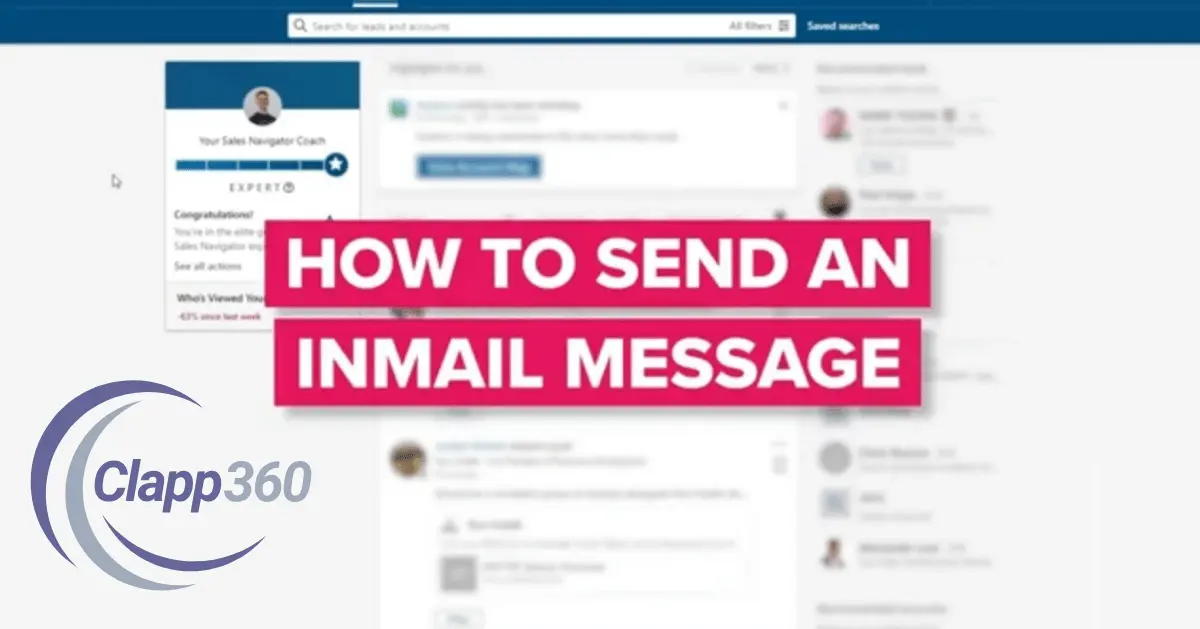LinkedIn InMail is a messaging feature that lets you contact people you’re not connected with on LinkedIn. It is available for users with LinkedIn Premium accounts. You can use it to send direct messages to professionals, recruiters, or potential clients. Unlike regular messages, InMail allows you to bypass connection requests and reach your target audience.
InMail is a powerful tool for expanding your network. It helps you connect with people in your industry or field of interest. You can use it to pitch ideas, explore job opportunities, or collaborate on projects. With InMail, you can directly share your purpose, making it easier to start a meaningful conversation.
Table of Contents
Eligibility for Sending InMail
LinkedIn Premium Account is Required
To access the InMail feature, you must have a LinkedIn Premium account. Free LinkedIn accounts cannot use this feature. Premium plans, such as Career, Business, and Sales Navigator, include InMail as part of their offerings.
InMail Credits System
InMail works on a credit-based system. Each Premium plan comes with a set number of InMail credits per month. For example, the Career plan offers fewer credits, while the Business plan provides more.
Monthly Credit Renewal and Additional Purchases
Credits are renewed monthly, allowing you to send more InMails regularly. If you exhaust your credits before they refresh, you can purchase additional ones. This system ensures you have enough resources to connect with professionals as needed.
Steps to Send InMail on LinkedIn
1. Find the Recipient’s Profile
Start by using the LinkedIn search bar to find the person you want to contact. This could be a potential client, colleague, or recruiter. Once you find their profile, click on it to view their details. Make sure they are not in your existing connections, as InMail is specifically for non-connections.
2. Access the InMail Feature
When viewing the recipient’s profile, you will see a “Message” button. If the person is not a connection, this button will show as “InMail” instead. Click on this InMail button, which will open a new message window where you can compose your message.
3. Write an Effective Message
When writing your message, make sure it’s personalized. Introduce yourself, explain why you’re reaching out, and keep the tone professional. Be clear about your purpose, whether it’s for networking, collaboration, or job inquiries. A personalized message has a better chance of getting a response.
4. Send the Message
Before sending, double-check your message for spelling and clarity. Once you’re satisfied with the content, click the “Send” button. Your InMail will be delivered to the recipient’s inbox, and you can track any responses.
Best Practices for Writing InMail
- Personalize Your Message: Make sure to tailor each InMail to the individual you’re contacting. Avoid using generic messages. Mention something specific about their profile or work to show that you’ve taken the time to learn about them.
- Be Clear and Concise: InMail messages should be short and to the point. Avoid long paragraphs and get straight to the reason you’re reaching out. Be clear about your goal, whether it’s networking, collaboration, or a job opportunity.
- Maintain a Professional Tone: Even though InMail is a direct messaging tool, keep the tone professional and respectful. Avoid using slang or overly casual language. Make sure the message sounds polite and business-oriented.
- Include a Strong Call-to-Action: Always end your message with a clear call-to-action. Whether it’s scheduling a call, connecting on LinkedIn, or setting up a meeting, make sure the recipient knows the next steps. Be polite but assertive in your request.
- Proofread Before Sending: Before sending your InMail, proofread it for grammar and spelling mistakes. A well-written message will leave a better impression and increase the chances of getting a response.
Alternatives to InMail
1. Direct Messages for Connections
If the person you want to contact is already in your LinkedIn network, you can send them a direct message without any limitations. This is the easiest and most cost-effective way to connect. There are no restrictions on how many messages you can send to your connections, making it a great alternative to InMail.
2. Engaging Through Posts and Comments
Engaging with someone’s posts is a subtle yet effective way to initiate a conversation. By commenting on their posts or sharing their content, you show that you value their input. This approach helps build rapport, and once you’ve engaged, they may be more open to a connection request or message.
3. LinkedIn Groups
Joining LinkedIn groups related to your industry or professional interests allows you to interact with members in a more casual way. Participating in discussions within these groups can help you establish credibility. Plus, you can message group members directly without using InMail, as long as you’re both in the same group.
4. LinkedIn Connection Requests
Sending a personalized connection request is an excellent way to initiate contact with someone. When adding a note to your request, explain why you’re reaching out and how you both might benefit from connecting. Once they accept, you can send them a message directly without using InMail.
5. Follow and Message Later
You can follow someone’s LinkedIn profile to stay updated on their activities and posts. After you’ve interacted with their content, you may find it easier to connect and send a message. Following them gives you insight into their interests and can help you craft a more personalized message when the time comes.
6. Use LinkedIn’s “Open Profile” Feature
LinkedIn’s “Open Profile” feature allows users with Premium accounts to receive messages from anyone, even those outside their network, without using InMail credits. If the person you want to contact has this feature enabled, you can message them directly for free, making it a great alternative.
7. External Contact Methods
If someone has shared their contact information, such as an email address or website, on their LinkedIn profile, you can use those details to reach out to them outside of LinkedIn. Always respect their privacy and ensure that your message is appropriate and professional, as unsolicited emails can be seen as intrusive.
Conclusion
InMail on LinkedIn is a powerful tool for reaching out to professionals outside your network. With LinkedIn Premium, you can send direct messages to potential connections, clients, or recruiters. It’s an effective way to start meaningful conversations and build professional relationships.
However, always make sure your InMail is personalized, clear, and professional. Following the best practices will increase your chances of getting a response. If you don’t have InMail, there are other ways to connect, such as through connection requests or engaging with posts.