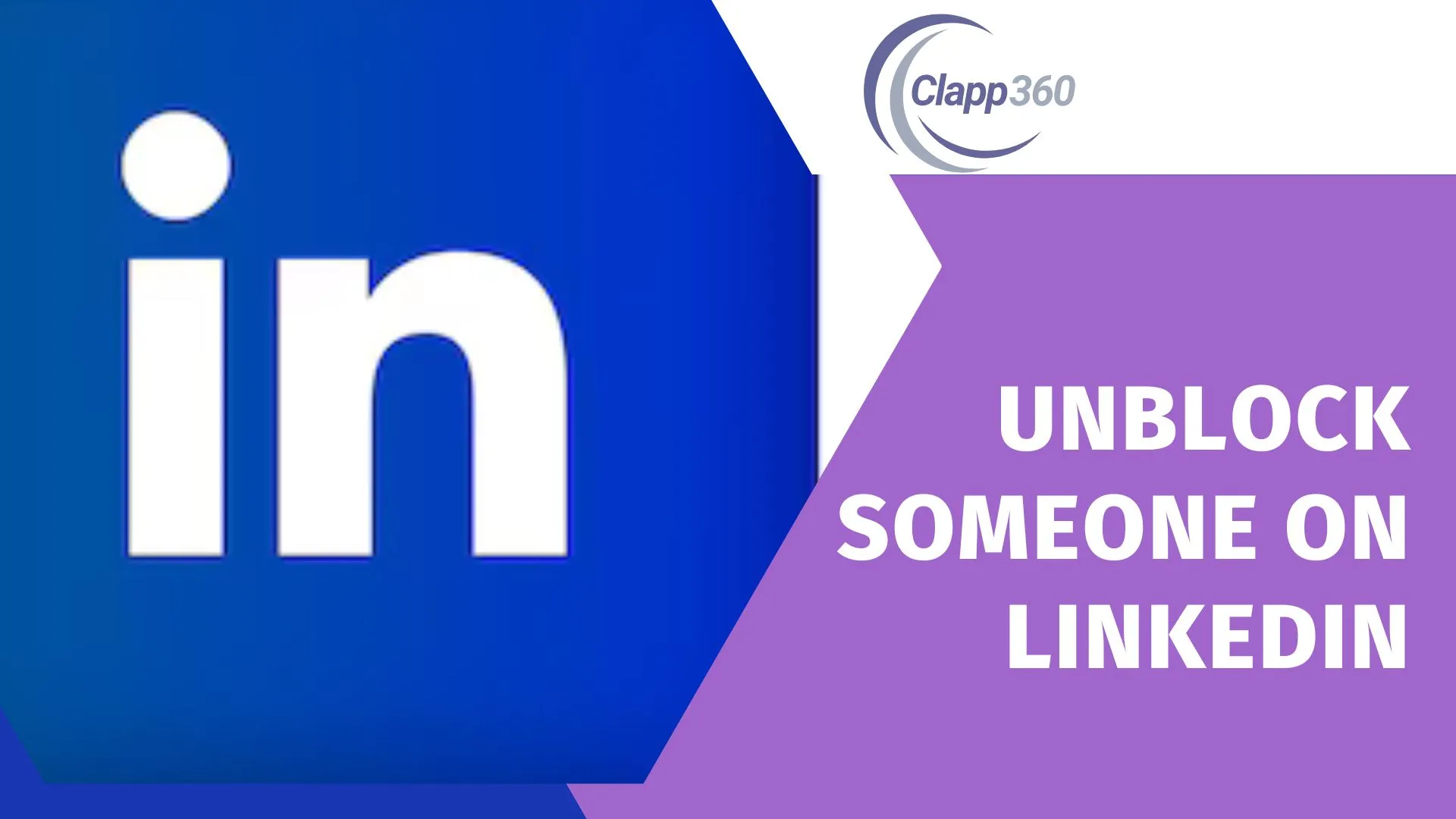Managing your LinkedIn connections is crucial. It helps maintain a professional network and ensures your interactions are positive and productive. Keeping your connections relevant can open doors to new opportunities and collaborations. Regularly reviewing your connections helps you stay connected with the right people in your industry.
Unblocking someone on LinkedIn is simple. First, go to your account settings. Then, navigate to the privacy section and find your list of blocked users. Select the person you want to unblock and confirm the action. This process restores the ability to view each other’s profiles and interact again.
Table of Contents
What happens when you block someone on LinkedIn
Blocking someone effectively cuts off all LinkedIn interactions and visibility, creating a barrier between you and the blocked individual.
- Profile Visibility: You and the blocked person can no longer see each other’s profiles. This includes hiding your activity from each other. You will both disappear from each other’s search results.
- Connection: If you are connected, blocking will automatically remove them from your connections. This means you will not be able to view their posts and updates. Your mutual connections will still remain unaffected.
- Messaging: You will no longer be able to send or receive messages from the blocked person. All existing message threads with the blocked person will be removed. They won’t be able to contact you through LinkedIn InMail or group messages.
- Endorsements and Recommendations: Any endorsements or recommendations you received from the blocked person will be removed. This action is irreversible. If you unblock them later, those endorsements and recommendations will not be restored.
- Notifications: The blocked person won’t be notified that you have blocked them. The action is private and discreet. It maintains your privacy while avoiding potential conflicts.
- Activity: The blocked person will not be able to see your posts, comments, or shares, and vice versa. This ensures that your professional activities remain private. It helps in maintaining a professional and respectful network environment.
Preparing to Unblock Someone
Assessing the reasons for unblocking is important. Think about why you blocked them in the first place. Make sure those reasons are no longer relevant. If reestablishing contact will be beneficial.
Things to consider before unblocking include potential outcomes. Reflect on how unblocking might impact your professional environment. Make sure you are comfortable with possible future interactions. Ensure that any past issues have been resolved or can be managed.
Ensuring a positive interaction post-unblocking is crucial. Approach the situation with professionalism and a clear purpose. Be ready to communicate respectfully if needed. Set clear boundaries to maintain a healthy professional relationship. This preparation helps in fostering a constructive and positive LinkedIn experience.
Step-by-Step Guide to Unblocking Someone on LinkedIn
By following these steps, you can easily unblock someone and restore the ability to view and interact with each other on LinkedIn.
1. Accessing Your Account Settings
- Log in to your LinkedIn account.
- Click your profile picture at the top right.
- Select “Settings & Privacy” from the dropdown.
- Open the settings menu.
- Locate the privacy options.
2. Navigating to the Privacy Section
- Click on the “Privacy” tab.
- Explore privacy settings.
- Find options related to your account’s privacy.
- Identify the section for managing privacy.
- Prepare to adjust your settings.
3. Finding the List of Blocked Users
- Scroll to “How LinkedIn uses your data”.
- Click on “Blocking and hiding”.
- View your list of blocked users.
- Identify who you’ve blocked.
- Prepare to make changes.
4. Selecting and Unblocking the Desired Contact
- Find the person you want to unblock.
- Click the “Unblock” button next to their name.
- Enter your account password when prompted.
- Confirm the unblock action.
- Verify the person is unblocked.
5. After Unblocking
- Reconnect with the unblocked person if needed.
- Maintain professional boundaries.
- Monitor interactions for positivity.
- Ensure any past issues are resolved.
- Stay respectful and professional.
Alternative Methods to Unblock Someone
1. Using the LinkedIn Mobile App
- Open the LinkedIn app on your smartphone.
- Tap your profile picture in the top left corner.
- Select “Settings” from the menu.
- Go to the “Privacy” section.
- Find and access the list of blocked users.
2. Unblocking via the LinkedIn Website
- Log in to your LinkedIn account on a web browser.
- Click on your profile picture at the top right.
- Select “Settings & Privacy”.
- Navigate to the “Privacy” tab.
- Access the list of blocked users and unblock.
3. Using LinkedIn Help Center
- Visit the LinkedIn Help Center.
- Search for “unblock someone.”
- Follow the instructions provided in the help articles.
- Use the step-by-step guide to unblock.
- Contact LinkedIn support if needed.
4. Contacting LinkedIn Support
- Go to the LinkedIn Help Center.
- Find the “Contact Us” option.
- Submit a request for help with unblocking.
- Provide necessary details to LinkedIn support.
- Wait for LinkedIn support to assist you.
5. Using Browser Extensions
- Install a LinkedIn-specific browser extension if available.
- Use the extension to manage your LinkedIn settings.
- Find the option to view blocked users.
- Follow the prompts to unblock.
- Ensure the extension is safe and reputable.
Resolving Common Issues
1. Cannot Find the Blocked Person
Double-check the spelling of their name. Ensure you are looking in the correct list of blocked users. Try searching for their profile directly. Refresh your browser or app. Log out and log back into your account.
2. Technical Issues with Unblocking
Clear your browser cache and cookies. Update your LinkedIn app to the latest version. Try unblocking using a different device or browser. Restart your device. Contact LinkedIn support if the issue persists.
3. Forgotten Password
Use the “Forgot password?” link on the login page. Follow the steps to reset your password. Ensure your new password is strong and secure. Log in with the new password. Proceed with unblocking the person.
4. Unblock Action Not Taking Effect
Wait a few minutes and try again. Ensure you have confirmed the unblock action. Double-check if the person is still listed as blocked. Verify your internet connection is stable. Contact LinkedIn support for assistance.
5. Contacting LinkedIn Support
Visit the LinkedIn Help Center. Find the “Contact Us” option. Submit a detailed request explaining the issue. Provide screenshots if necessary. Wait for LinkedIn support to respond and assist.
FAQs
Q. Will the person I unblocked know I unblocked them?
No, LinkedIn does not notify users when they are unblocked. The action is private and does not generate any notification to the unblocked person.
Q. Can I block the same person again after unblocking them?
Yes, you have the option to block the same person again if you choose to do so. Blocking and unblocking are actions you can repeat as needed.
Q. Will unblocking someone restore previous messages?
No, unblocking someone on LinkedIn does not restore any previous messages or conversations that were deleted when the person was blocked. Those messages remain permanently deleted.
Q. Does unblocking someone re-add them as a connection?
No, unblocking someone does not automatically re-add them as a connection on LinkedIn. You will need to send a new connection request if you wish to reconnect with them.
Q. Can the unblocked person see my updates and posts immediately?
Yes, once you unblock someone, they can see your updates, posts, and other LinkedIn activity just like any other user on the platform. There is no delay in visibility after unblocking.
Conclusion
Unblocking someone on LinkedIn is a straightforward process that allows you to reconnect and manage your professional network effectively. Whether you blocked someone accidentally or for specific reasons, unblocking gives you the opportunity to re-establish communication if desired. It’s important to approach unblocking with clarity and professionalism to maintain a positive networking experience.
Remember to reflect on the reasons behind the initial block and ensure those issues have been addressed or are no longer relevant before unblocking. Setting clear boundaries and expectations can help maintain a healthy professional relationship moving forward. LinkedIn provides easy-to-use tools to manage your connections, including the ability to block and unblock users as needed.