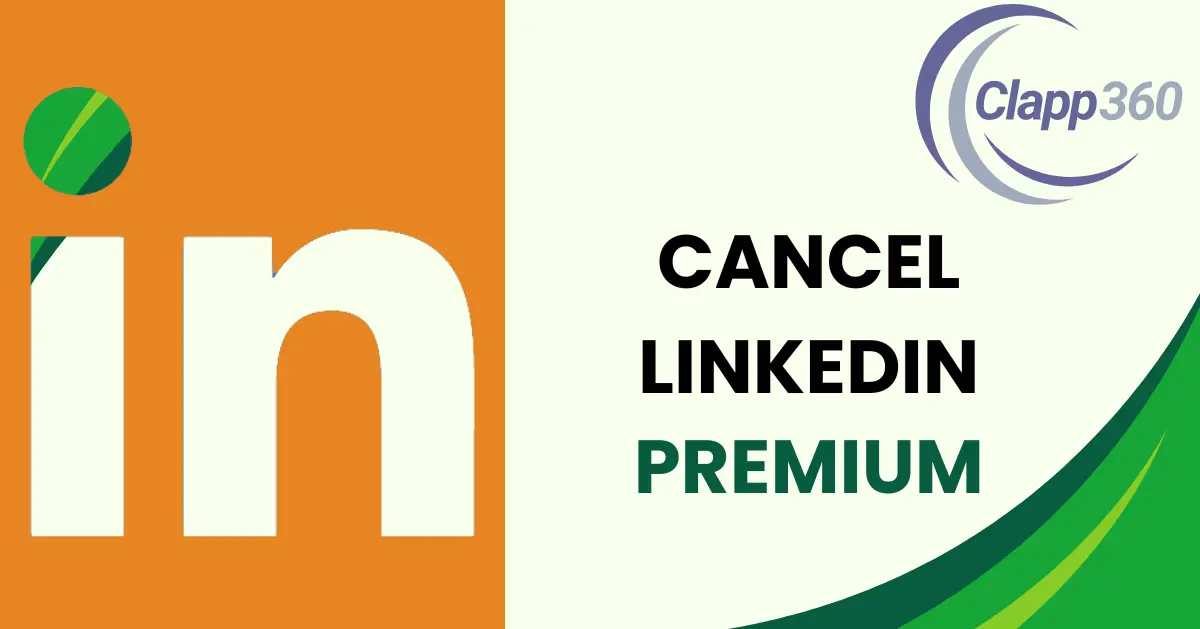LinkedIn Premium is a subscription service offering enhanced features for users. It provides tools like advanced search filters, InMail messages, and insights into who’s viewing your profile. However, some may find it pricey, especially if they don’t use the added features frequently or don’t see a significant benefit. Canceling LinkedIn Premium might be considered if the cost outweighs the value gained from the features provided. Additionally, users may realize they can achieve their networking or job search goals using the free version of LinkedIn or other platforms, making the premium subscription unnecessary.
In essence, LinkedIn Premium offers extra perks for a fee, but canceling may be a wise choice if you’re not fully utilizing its features or if you can achieve your goals through other means. It’s about weighing the cost against the benefit and deciding what works best for your professional needs and budget.
Table of Contents
LinkedIn Premium Subscription
LinkedIn Premium is a paid service from LinkedIn. It offers extra features that free accounts don’t have. These features help with networking, job searching, and recruiting.
With LinkedIn Premium, you can send messages to anyone, even if you’re not connected. You can also see who viewed your profile in the last 90 days. This can help you understand who’s interested in you.
There are different types of LinkedIn Premium plans. Each plan is designed for different needs, like job seekers, businesses, sales professionals, and recruiters. For example, Premium Career helps job seekers, while Sales Navigator is for sales professionals.
Other benefits include advanced search filters to find people and jobs more easily. You also get access to LinkedIn Learning courses to improve your skills. Overall, LinkedIn Premium gives you more tools to succeed in your career.
Reasons for Canceling LinkedIn Premium
There are several reasons why someone might cancel LinkedIn Premium.
1. Cost Considerations
One main reason for canceling LinkedIn Premium is the cost. LinkedIn Premium can be expensive, with monthly fees that add up over time. If users don’t feel they are getting enough value for the money they spend, they might decide that it’s not worth the expense. Evaluating the cost against the benefits received is essential. If the premium features aren’t significantly enhancing their LinkedIn experience, users may find it more economical to revert to a free account.
2. Lack of Use
Another reason is the lack of use of the extra features. Some users might find that they don’t often use the benefits provided by LinkedIn Premium, such as InMail messages or advanced search filters. If these features are not being utilized regularly, paying for them might not make sense. Users should assess how frequently they use these tools and whether they could achieve their goals with the basic LinkedIn features.
3. Sufficiency of Free Version
For some users, the free version of LinkedIn might be sufficient to meet their needs. The basic LinkedIn account offers essential networking and job search functionalities that might be adequate for many professionals. If users can network effectively, find job opportunities, and connect with others using the free features, they might not see a need to continue with the premium subscription.
4. Changes in Professional Needs
Personal or professional changes can also lead to the cancellation of LinkedIn Premium. For instance, if someone switches jobs, changes their career focus, or no longer needs the same level of LinkedIn services, they might find the premium features unnecessary. A new job might come with different networking tools or job search requirements, making LinkedIn Premium less relevant. In such cases, canceling the subscription can be a sensible decision based on their current professional needs.
How to Cancel LinkedIn Premium
1. Log into Your LinkedIn Account
To start, open your web browser and navigate to LinkedIn. Enter your email address and password to log into your account. Make sure you’re on the homepage of LinkedIn, where you can see your news feed and access various LinkedIn features.
2. Access Your Premium Subscription Settings
Once logged in, click on your profile picture or icon located at the top of the LinkedIn homepage. This will open a dropdown menu. From this menu, select “Settings & Privacy” to go to your account settings. This section contains all your account preferences and privacy settings.
3. Find the Subscriptions Section
In the “Settings & Privacy” page, click on the “Account” tab. Here, you will find various account-related settings. Look for the “Subscriptions and payments” section. Within this section, click on “Manage Premium account” to view your premium subscription details and options.
4. Cancel Your Subscription
In the “Manage Premium account” section, you will see details about your current subscription. Look for the option to “Cancel subscription” or “Manage subscription.” Click on this option to begin the cancellation process. LinkedIn may prompt you to select a reason for canceling your subscription.
5. Confirm Cancellation
Follow the on-screen prompts to confirm your cancellation. LinkedIn might offer incentives or alternatives to keep your subscription active. If you still wish to cancel, proceed with the confirmation. You will receive a notification confirming that your LinkedIn Premium subscription will be canceled.
Considerations Before Canceling
1. Assessing the Impact on Job Search
Before canceling LinkedIn Premium, consider how it might impact your job search. LinkedIn Premium offers features like InMail messages and advanced search filters, which can be crucial for reaching out to potential employers or recruiters. Think about whether the loss of these tools could slow down your job hunt or reduce your ability to connect with key industry professionals.
2. Evaluating Alternative Plans
LinkedIn offers various Premium plans, each tailored to different needs. Before canceling, evaluate whether another plan might better suit your requirements. For instance, if you’re currently using Premium Career but find it too costly, you might explore other LinkedIn Premium options or even external services that provide similar benefits at a lower cost.
3. Analyzing Feature Utilization
Examine how often you use the premium features. If you rarely send InMails, don’t utilize advanced search filters, or don’t benefit from the insights into who viewed your profile, it might make sense to cancel. Understanding your usage can help you decide whether the free version of LinkedIn would meet your needs just as effectively as the premium version.
4. Long-term Professional Goals
Consider your long-term professional goals and how LinkedIn Premium fits into them. If you foresee needing extensive networking capabilities or plan to actively seek new job opportunities, maintaining the premium subscription might be worthwhile. However, if your career is stable and you don’t need the extra features, canceling might be a practical choice.
After Cancellation Next Steps
By following these steps, you can smoothly transition from LinkedIn Premium to a free account while minimizing disruptions to your professional activities.
1. Access to Premium Features
After you cancel LinkedIn Premium, you’ll still have access to premium features until the end of your current billing cycle. This means you can continue using InMail messages, advanced search filters, and other benefits until your subscription period ends. Make the most of these remaining days to wrap up any ongoing activities that rely on these features.
2. Reverting to Free LinkedIn Features
Once your billing cycle ends, your account will automatically revert to the basic, free version of LinkedIn. You will lose access to premium features, but you can still use core functionalities like viewing profiles, connecting with other users, and applying for jobs. Get familiar with the limitations of the free account to adjust your usage accordingly.
3. Saving Important Information
Before your premium subscription expires, make sure to save any important information. This could include downloading your contacts, saving messages, or taking note of insights gained from premium features. This ensures you don’t lose access to valuable data once your account reverts to the free version.
4. Exploring Alternatives
Consider exploring alternative tools or services that can supplement the features you’ll lose. For example, other networking platforms or job search websites might offer similar capabilities. Additionally, LinkedIn Learning courses might be available separately if you relied on them for professional development.
5. Re-evaluating in the Future
Finally, remember that canceling LinkedIn Premium is not a permanent decision. You can always re-subscribe if you find that you need the premium features again in the future. Keep an eye on LinkedIn’s promotions and discounts, as they sometimes offer reduced rates for rejoining premium plans.
Conclusion
Canceling LinkedIn Premium is a straightforward process that can help you save money if you’re not using the extra features. First, log into your LinkedIn account, go to your settings, and navigate to the subscriptions section. Follow the steps to cancel your subscription, and remember that you’ll still have access to premium features until the end of your billing cycle.
Before canceling, consider how it might impact your job search and networking efforts. If you rarely use premium features, or if the free version meets your needs, canceling could be a good choice. After canceling, make sure to save important information and explore other tools that can replace the lost features. Remember, you can always re-subscribe if your professional needs change.