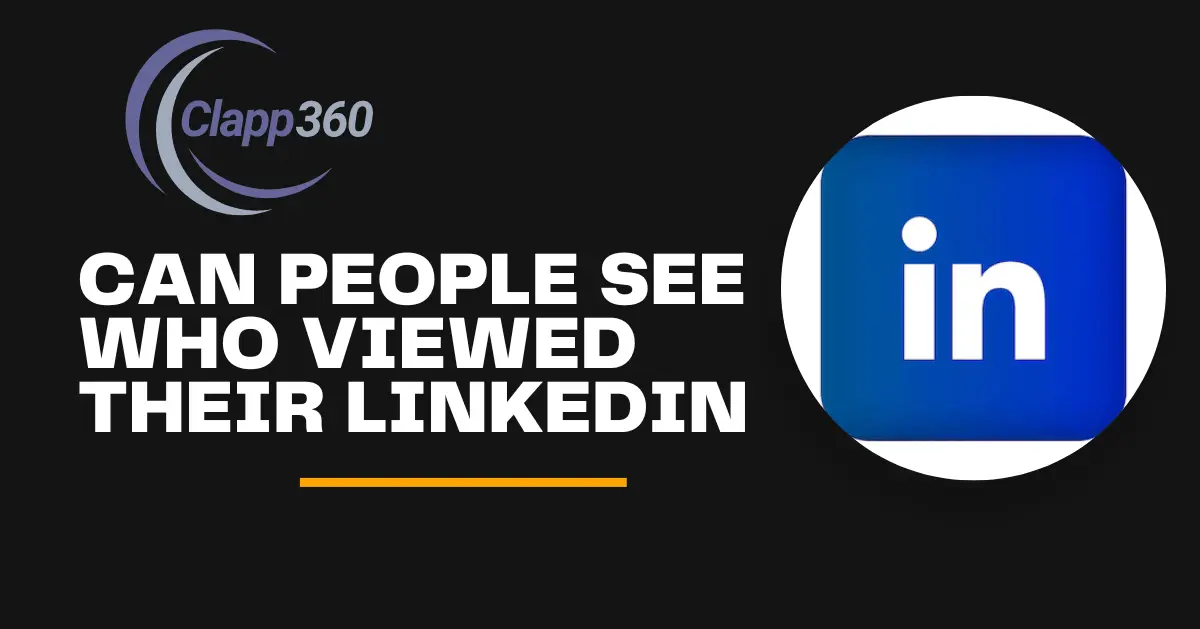LinkedIn privacy settings are crucial for safeguarding your online presence and professional reputation. These settings determine who can see your profile information and activity on the platform. By grasping these settings, you can control who views your profile, ensuring that only relevant individuals or potential employers have access. This can prevent unwanted attention or spammy messages from reaching you.
Moreover, understanding LinkedIn privacy settings helps balance visibility and privacy. You can tailor your settings to suit your preferences, allowing you to showcase your skills and accomplishments to the right audience while securing sensitive information. Ultimately, mastering these settings empowers you to curate a professional online presence that enhances your networking opportunities and career prospects.
Table of Contents
LinkedIn Privacy Settings
LinkedIn privacy settings are crucial for safeguarding your online presence and professional reputation. These settings determine who can see your profile information and activity on the platform. By grasping these settings, you can control who views your profile, ensuring that only relevant individuals or potential employers have access. This can prevent unwanted attention or spammy messages from reaching you.
LinkedIn privacy settings include options like who can see your email address, who can view your connections, and how others see your LinkedIn activity. You can choose to be visible to everyone, only your connections, or remain completely private. Adjusting these settings helps you manage your online interactions better.
Moreover, understanding LinkedIn privacy settings helps balance visibility and privacy. You can tailor your settings to suit your preferences, allowing you to showcase your skills and accomplishments to the right audience while securing sensitive information. For example, you can hide your activity updates from your network or choose who can see your educational background.
LinkedIn Profile Viewing Options
LinkedIn offers several profile viewing options that determine how others see you when you view their profiles. These options allow you to control your visibility and privacy while browsing the platform.
1. Public Profile Visibility
When your profile viewing option is set to public, anyone you view will see your name, headline, and other profile details. This setting is ideal if you want to network openly and let people know you’re interested in them. For example, if you’re looking for a job or trying to connect with industry professionals, being visible can encourage them to check out your profile and possibly reach out to you.
2. Semi-Private Visibility
With semi-private visibility, others will see you as someone from a specific industry or company, but they won’t see your name or full profile details. This option provides a middle ground, offering some level of privacy while still hinting at your professional background. It’s useful if you want to browse without fully revealing your identity but still give a sense of your professional area.
3. Private Mode
In private mode, your profile views are completely anonymous. The people whose profiles you view will only see that someone has looked at their profile without any identifying information about you. This setting is useful if you want to conduct research or explore profiles without revealing your identity. For instance, you might want to look at competitors’ profiles or gather information without them knowing it’s you.
Can People See Who Viewed Their LinkedIn Profile?
Yes, LinkedIn users can see who viewed their profile, but the visibility depends on the viewer’s profile viewing settings. LinkedIn offers a feature called “Who Viewed Your Profile” that lets users see a list of people who have looked at their profile. This feature is accessible from the LinkedIn homepage and provides insights into who is interested in your professional background. Users can see:
The names and headlines of viewers who have their visibility set to public.
General information about viewers with semi-private settings, such as their industry or job title.
Anonymous views only indicate that someone viewed the profile without providing any identifying details.
Different Visibility Settings
The visibility of profile views depends on the settings chosen by the person who viewed the profile.
- Public: If you view a profile with your settings set to public, the person you viewed will see your name, headline, and other profile details.
- Semi-Private: If you choose semi-private visibility, they will see general information like your industry or job title but not your name.
- Private: If you use private mode, your view will be anonymous, and they will only see that “Someone” viewed their profile.
LinkedIn Premium
LinkedIn Premium users have additional features with the “Who Viewed Your Profile” tool. They can see the full list of viewers from the past 90 days, even if they are not connected. Premium users also get insights and trends about their profile views.
How to Check Who Viewed Your LinkedIn Profile
LinkedIn provides a straightforward way to see who has viewed your profile. Here’s how you can access this feature and interpret the data.
Steps to Access
- Open LinkedIn and enter your username and password.
- Ensure you’re logged into the correct account, especially if you manage multiple profiles.
- Click on your profile picture or your name at the top of the LinkedIn homepage.
- This will take you to your profile page, where you can see all your professional details and activities.
- On the desktop: This section is usually located on the left-hand side of your LinkedIn homepage, under your profile summary. It’s often near the “Your Dashboard” section.
- On the mobile app: Tap on your profile picture or the “Me” icon, and you’ll find the “Who Viewed Your Profile” option in the menu. Scroll down to find it if necessary.
- Clicking this link will take you to a new page that lists the recent people who have viewed your profile.
- This page will show a summary of the number of views and a breakdown of who viewed your profile.
FAQs
Q. Can I hide my profile views from specific people?
No, LinkedIn does not allow you to hide profile views from specific individuals. You can only choose between public, semi-private, or private viewing modes.
Q. Does LinkedIn notify me when someone views my profile?
No, LinkedIn does not send notifications when someone views your profile. You need to check the “Who Viewed Your Profile” section manually.
Q. Can I see who viewed my LinkedIn profile if I don’t have a Premium account?
Yes, free users can see a limited number of recent profile viewers, but Premium users get access to a more detailed and extensive viewing history.
Q. What does it mean when I see “LinkedIn Member” in my profile views?
“LinkedIn Member” means the viewer has chosen private mode, so their identity is hidden from you.
Q. How often does LinkedIn update the “Who Viewed Your Profile” list?
LinkedIn updates the list in real time, so new viewers appear shortly after they visit your profile.
Conclusion
Understanding who views your LinkedIn profile can be valuable for networking and career growth. LinkedIn’s “Who Viewed Your Profile” feature offers insights into who is interested in your professional background. By adjusting your profile viewing settings, you can control your visibility when you view others’ profiles.
Using the right settings, you can balance between privacy and openness. Public settings enhance your networking potential, while private mode allows for discreet browsing. LinkedIn Premium users get additional benefits like extended viewing history and detailed insights. Regularly checking your profile views helps you identify potential connections and optimize your profile.